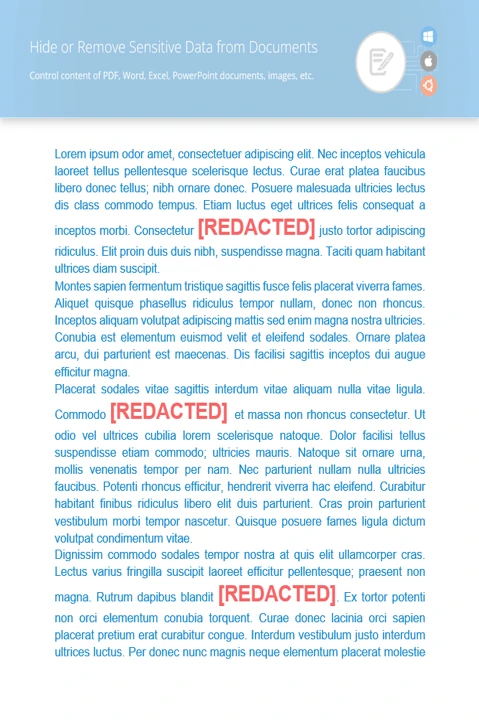Use GroupDocs.Redaction for Python via .NET inside your Python via .NET apps to remove or replace sensitive data fast.
- Start a Redactor and open your Powerpoint file.
- Pick the redaction options you need.
- Set the text you want to search and what to swap it with.
- Run redaction and save the final file.