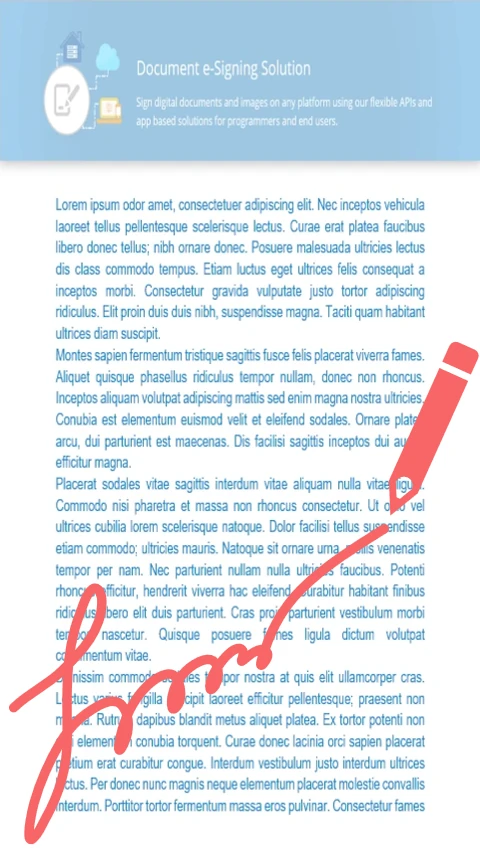With GroupDocs.Signature, Python via .NET developers can seamlessly integrate signature functionality into PDF documents. Easily add customized signatures to your applications.
- Load the PDF file into the Signature instance.
- Use SignOptions to configure the signature settings.
- Customize signature properties like size, color, and content.
- Save the signed document to the desired location.