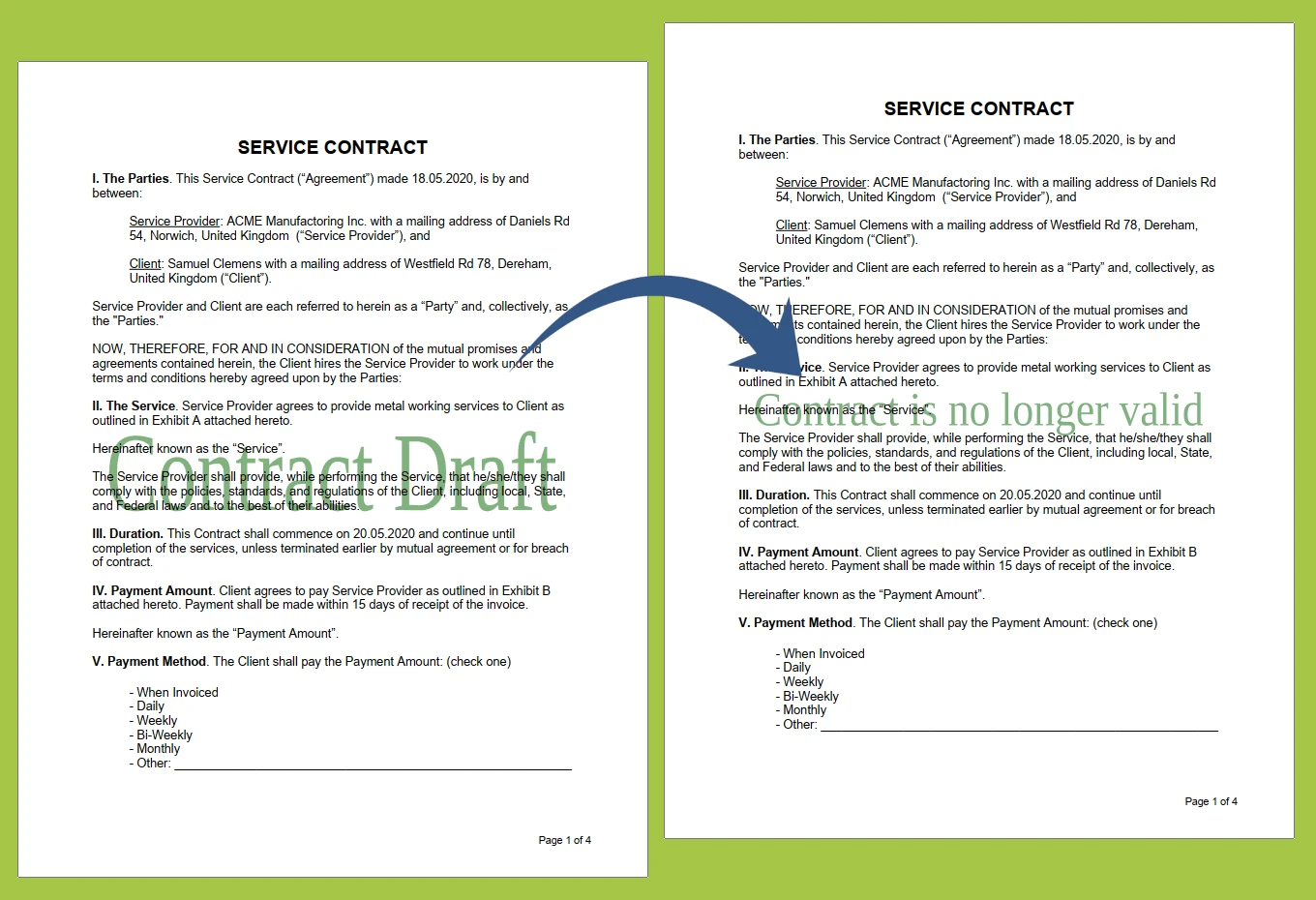GroupDocs.Watermark for Python via .NET helps Python developers easily update watermarks in various Word files. Here’s how you can use it in your project:
- First, open your Word file by passing it to the Watermarker constructor. You can use a file path, byte stream, or file stream.
- Then, find the watermarks you want to change using SearchCriteria, which lets you search for watermark text or properties.
- Once found, you can change details like text, font, size, position, color, and more. This gives you full control over how the watermark looks.
- After making changes, save the document. You can write the result to a stream or a file path.